You can set up your Porter menu to allow customers to order for "pick-up" at a future time of the same day.
Porter gives you the option to offer your customers the ability to place an order for future pick up. Specifically, if enabled, customers can place an order for pick up later the same day. Options for future pick up are presented in 15 minute increments for only those times that you are open. You can also set a maximum number of future orders you will accept per 15 minute time slot. Future ordering is NEVER available for table (destination) service, if that is enabled at the group level.
To enable future ordering:
- Sign in to your Porter Vendor Dashboard at app.orderwithporter.com/login.
- Toggle ON "Order Ahead" just below "Active Items."
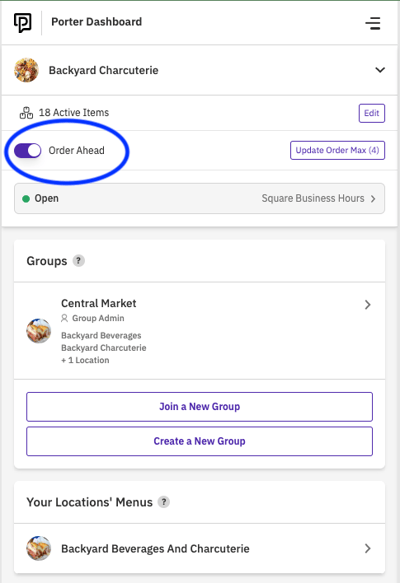
To limit the number of orders that can be received during each 15 minute time slot:
- Click on the "Update Order Max (x)" button in your Porter Vendor Dashboard.

- Manually enter the maximum number of orders you want to receive per 15 minute time slot or use the "+" and "-" buttons to adjust the maximum number of orders.
- Click on the purple "Confirm" button.

IMPORTANT NOTES:
- The maximum number of orders you set will apply to EVERY available time slot. For example, if you set the maximum number of future orders to 3, this means that you can receive up to 3 future orders per 15 minute time slot. Once the maximum number of orders has been placed for a particular time slot, that time slot will no longer be presented as an option for additional customers placing future orders.
- The maximum number of orders limit applies ONLY to future orders. This means that even if you have received the maximum number of "future" orders for a particular 15 minute time slot, customers will still be able to place an ASAP pick up order during that 15 minute interval.
- Leaving the maximum number of orders field blank in your Porter Vendor Dashboard means there is NO limit on the number of future orders you can receive for each 15 minute time slot.
Viewing future orders in your Square POS:
Just like with ASAP and table orders, you can view and manage future orders directly within the "orders" area of your Square terminal.
When placed by a customer, a future order will first appear as part of the "Upcoming" tab within the orders area of your Square terminal:
Exactly 20 minutes before the requested pick up time, the order will automatically move from the "Upcoming" tab to the "Active" tab of your orders display. At this point, it will also automatically print if you have a printer connected to your Square terminal and set up to print automatically.
If you have notifications enabled on your Square terminal, you will receive a notification BOTH when the order is originally placed and 20 minutes prior to the requested pick up time when the order is moved from "Upcoming" to "Active."
The order line item and detail in Square and the printed ticket clearly display the expected pick up time.

Important Note for future ordering as part of a Group:
The choice to offer future ordering ("Order Ahead") is always your's as an individual vendor and will apply to your Porter menu in every group of which you are a part and whether or not other vendors in any particular group also enable future ordering. If ANY vendor in a particular group offers future ordering, that option will be available for customers. However, customers can only only place future orders at those vendors that have enabled the functionality and only for those times during which they are open.
