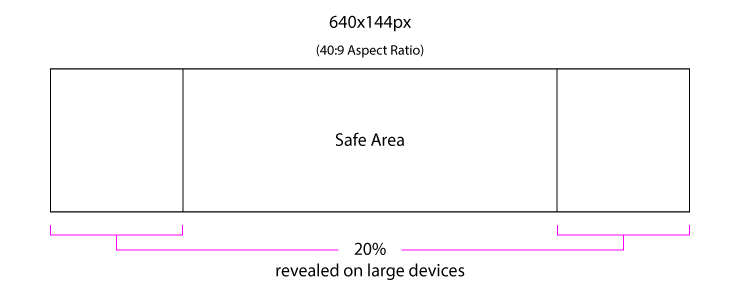You can include your logo and/or another image in your Porter menu by uploading these in your Square Account.
Porter highlights your logo and/or another image in two places on your customer-facing menu:
- The circular "Avatar" displayed by your location's name and description in the list of locations for each group of which you are a part.
- The header image that appears above your menu as customers navigate through your menu options and select items to order.


Each of these images is pulled from your Square account. Here is how to upload these images in Square:
- Sign in to your square dashboard at squareup.com.
- Navigate to Settings > Account & Settings > My Business > Locations.
- Select the appropriate location by clicking on the Nickname of that location.
- Scroll down to the "Branding" section; click on the "..." and select "Edit."

- You will now see an option to add two separate images, a "Full logo" and a "Small logo." The Small Logo you upload will appear in the circular "Avatar" location on your Porter menu (location #1 in the above descriptions and screenshots). This image should have an aspect ratio of 1:1 to fit properly within the circle next to the Location's name
- The Full Logo you upload will be what appears in the header of your Porter menus (location #2 in the above descriptions and screenshots). This image should have an aspect ratio of 40:9 to fit properly within the banner area of the Location's menu.

- Click on the blue "Next" button in the top right corner once you have uploaded both images.
- Click the blue "Next" button again.
- Click on the blue "Publish" button.
- Click the blue "Save" button in the top right corner of your screen.
IMPORTANT NOTES:
- Uploading and using logos is optional. If you do NOT have a logo or image in your Square account as described above, Porter displays a colored circular, "Avatar" image with the first letter of your location's nickname and a basic color header for your menus.
- You can update your logo and images at anytime in Square and Porter automatically updates these on your menus.
- Although Porter will automatically size any image uploaded to Square, the ideal aspect ratio for the circular "Avatar" location image is 1:1. The ideal aspect ratio for the "Full width" banner image is 40:9. See below guidelines.