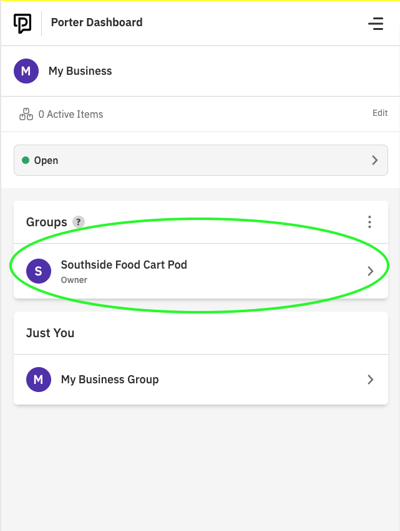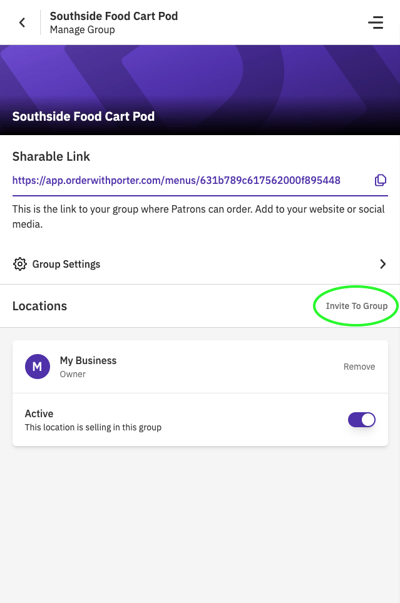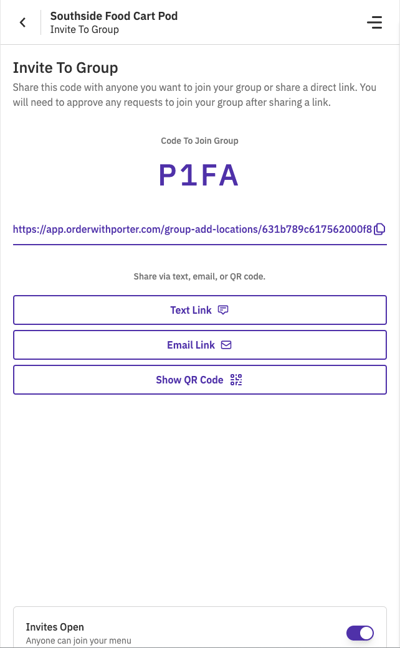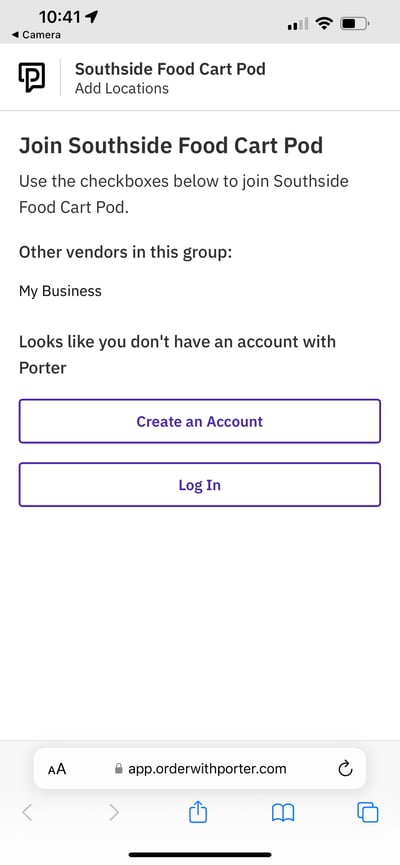Invite other Vendors to join a Group
As the Admin of a Group, you can easily invite other Vendors to add their menus to your new group.
- Log in to your Porter Vendor Dashboard at app.orderwithporter.com/login.
- Click on the name of the Group to which you want to invite vendors.
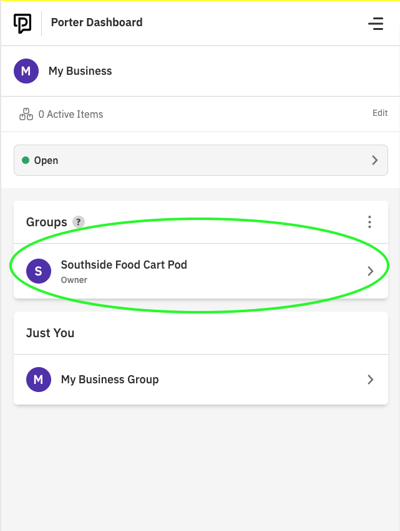
- Click the "Invite to Group" Link next to "Locations."
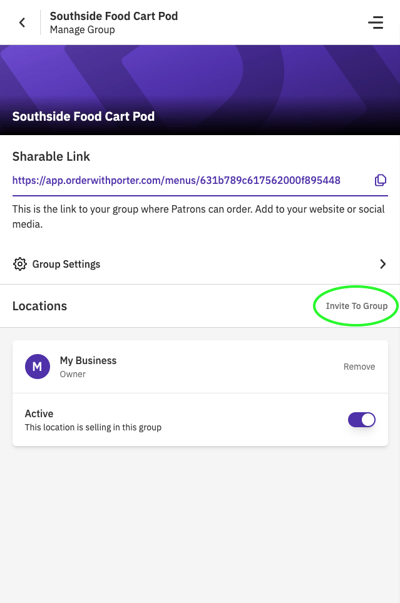
- Send the displayed URL by text or email to fellow vendors OR have them scan the QR code.
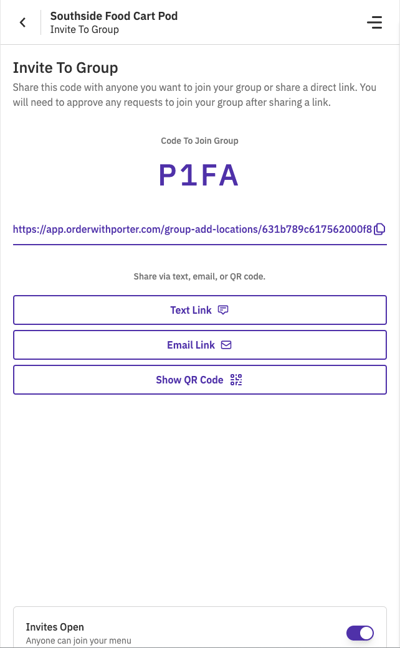
- Once the other vendors scan the QR code or click on the link you've sent them...they will be taken to a screen that looks like this...
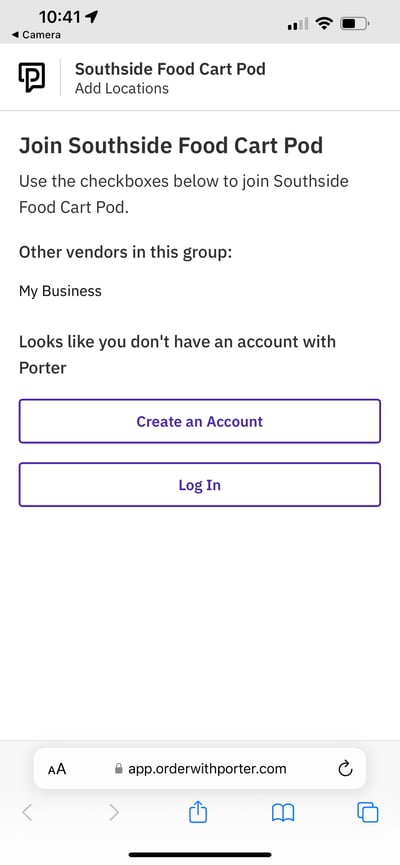
- If they are NOT yet a Porter Vendor, then the "Create an Account" button will take them through the initial onboarding process and then automatically add their menus to your group.
- If they ARE an existing Porter Vendor, the "Log In" button will ask them to log in and then automatically add their menus to your group.